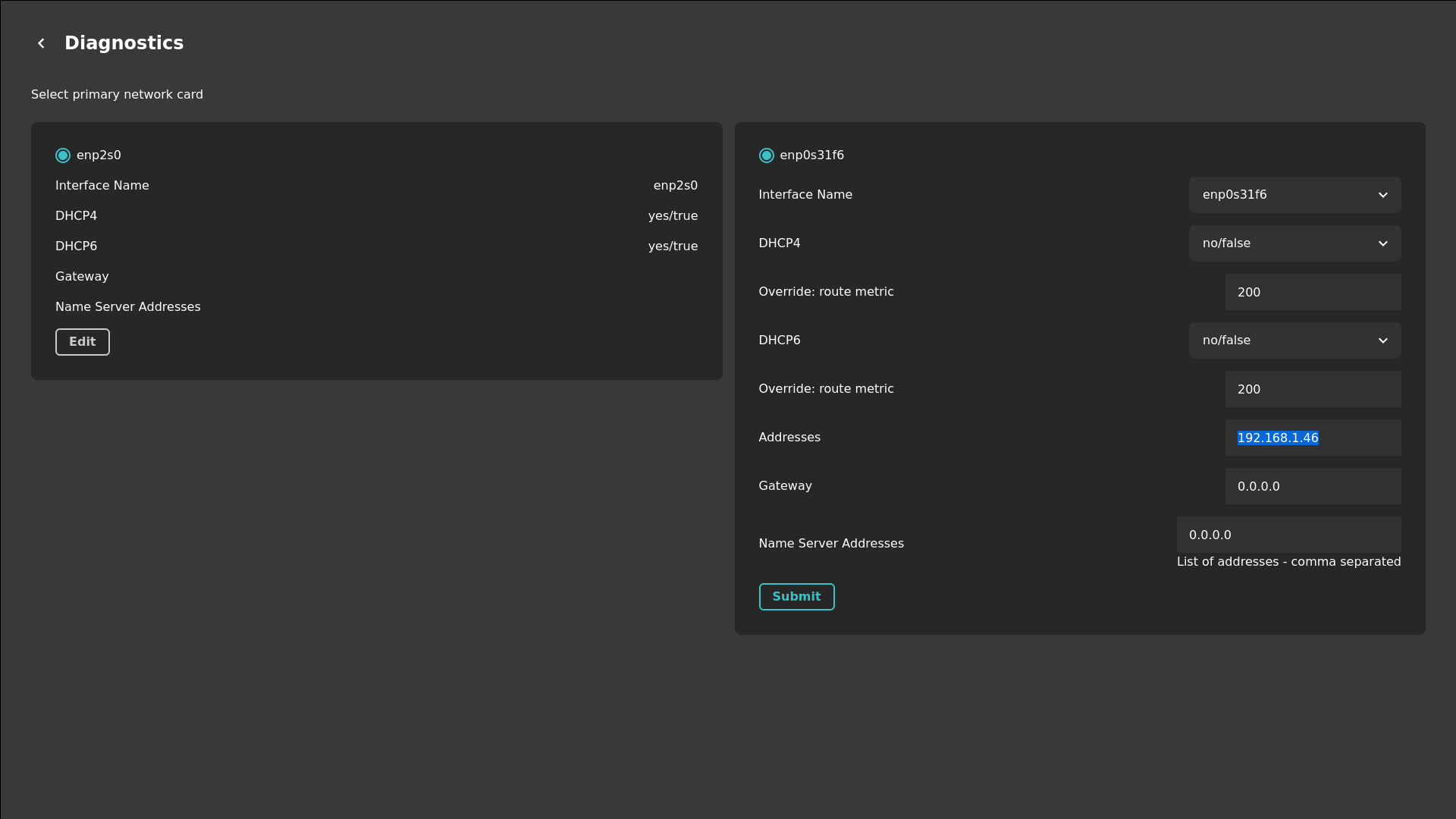DCH-P Settings
To access the DCH-P settings panel press CTRL + ALT + S on a keyboard
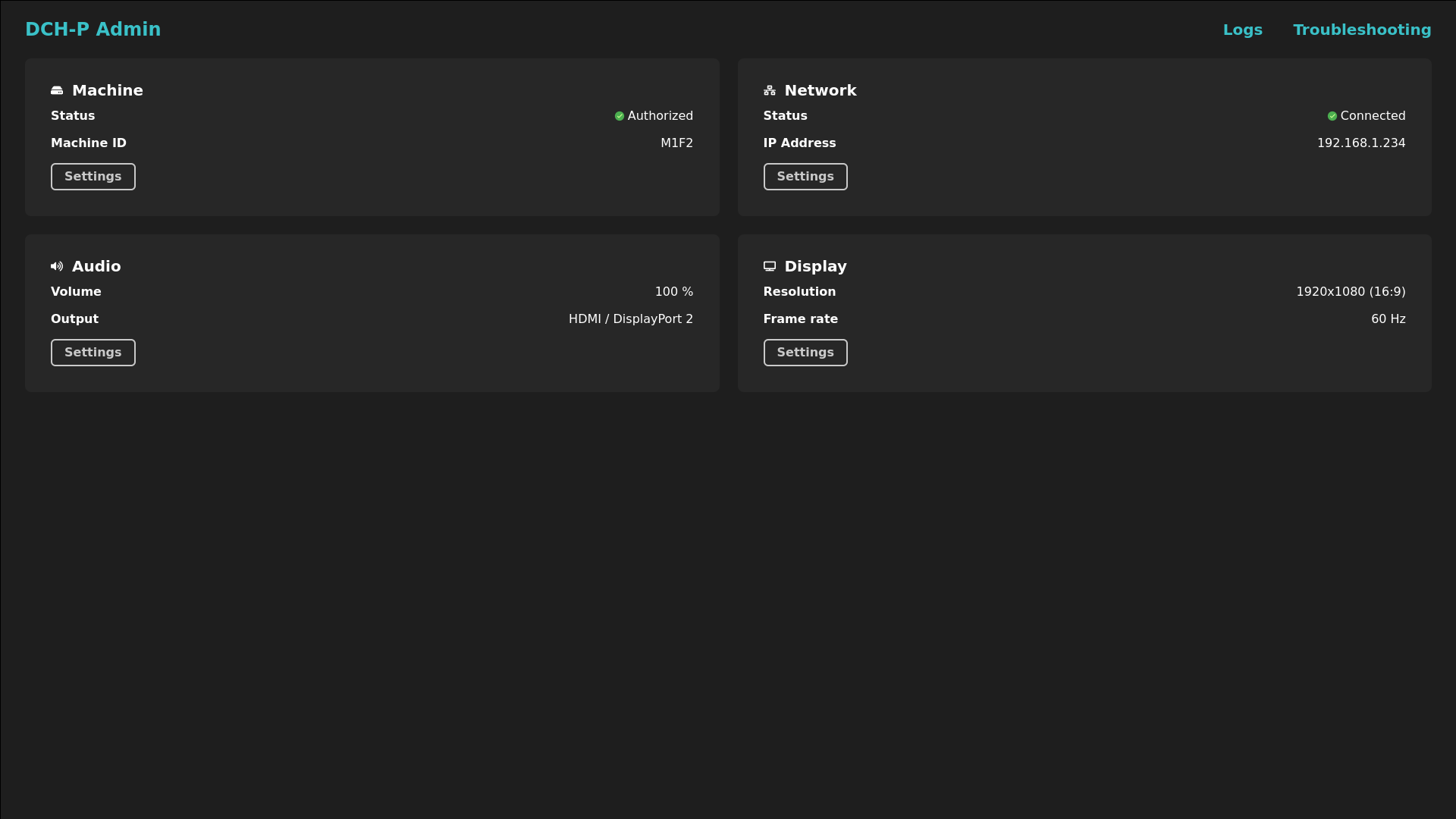
Diagnostics:
Select Machine settings to see more info
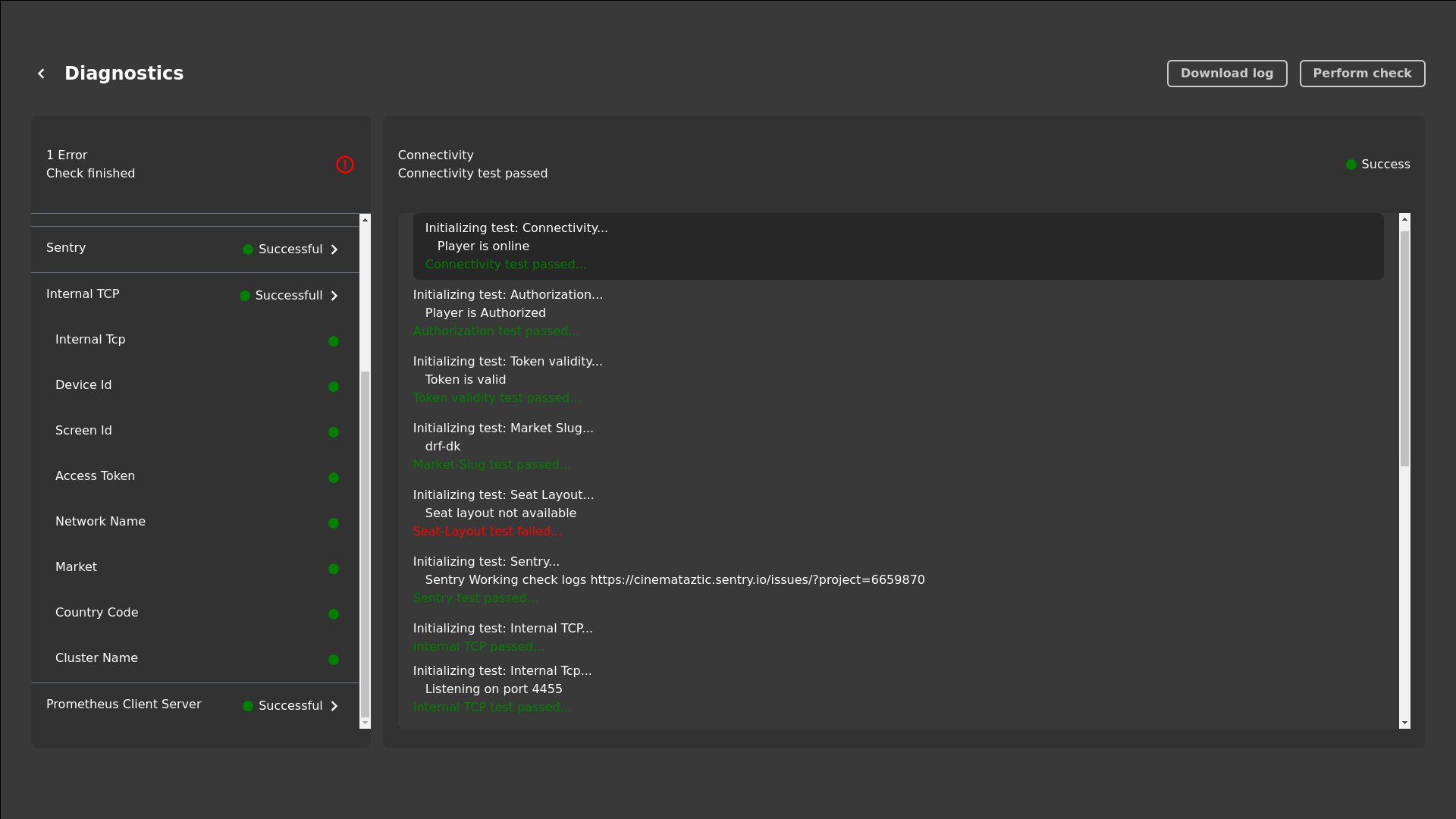
Logs
Select Logs from the main screen
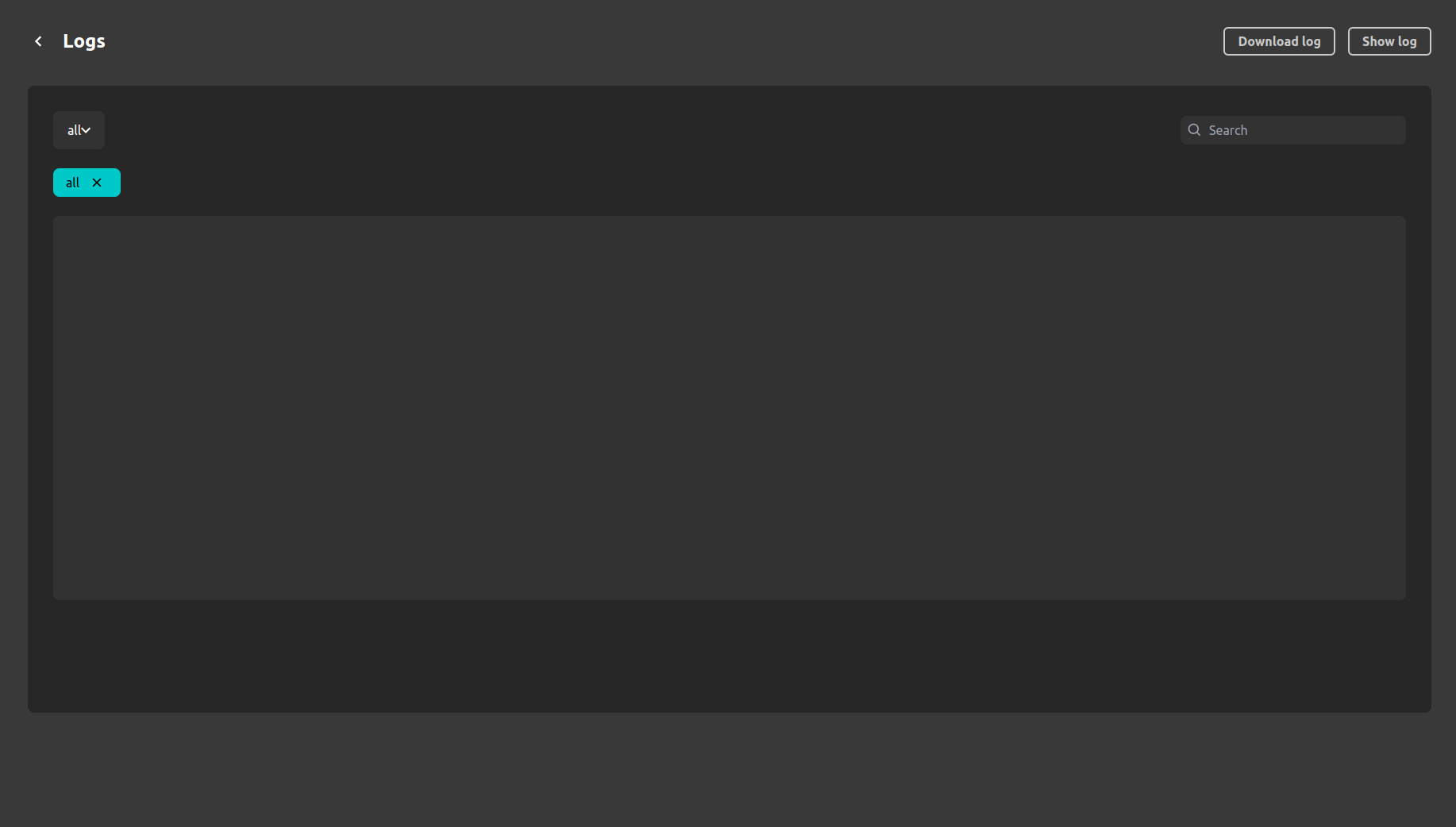
If you want to view the logs select Show Logs from the top navigation. If you want to copy logs to the USB stick plugin USB stick and choose Download logs from the top navigation. After the logs are copied to USB you will receive a success message below.
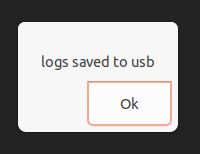
Sound
Viewing current settings
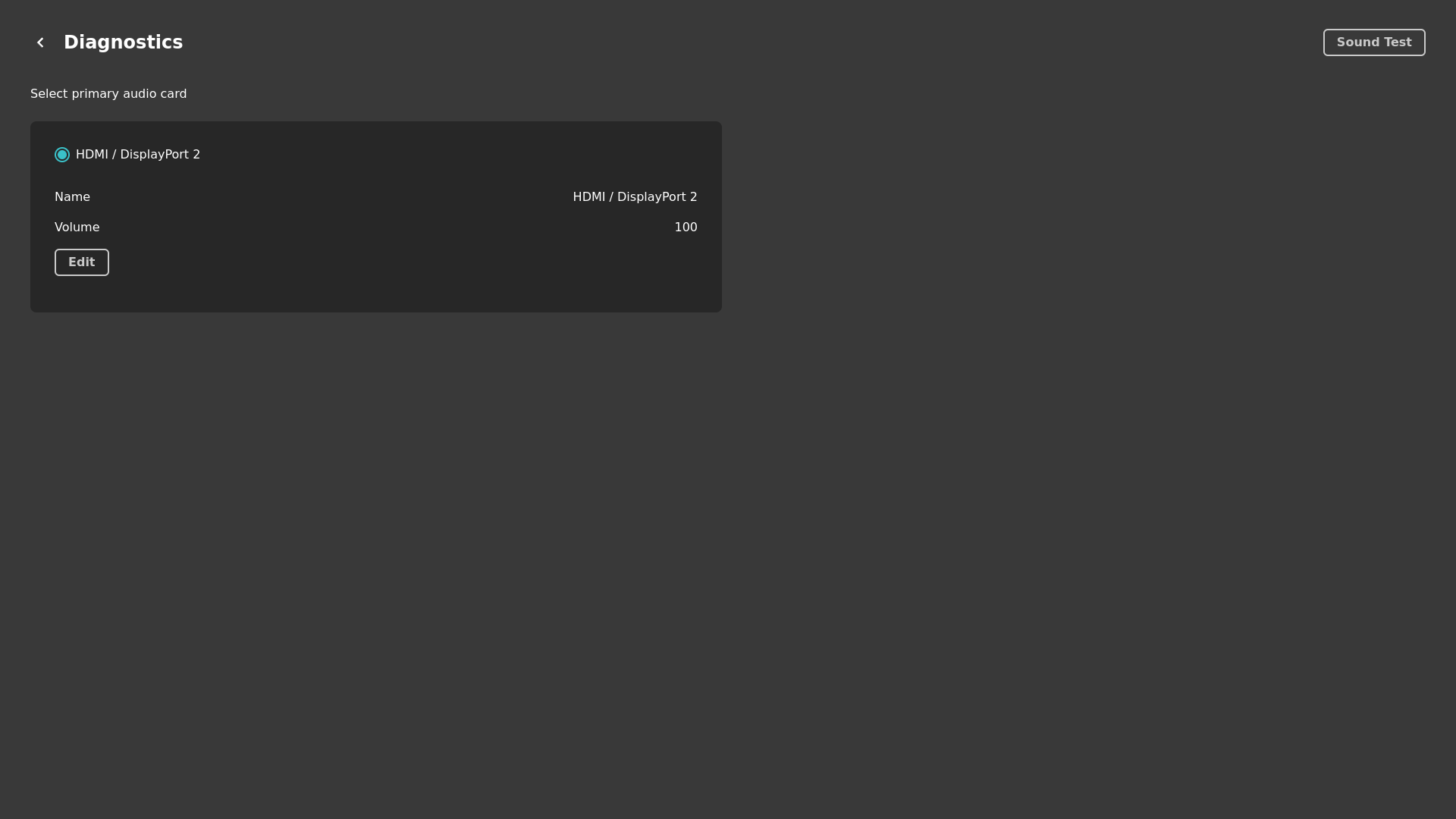
Here it is also possible to test the sound.
Adjusting volume
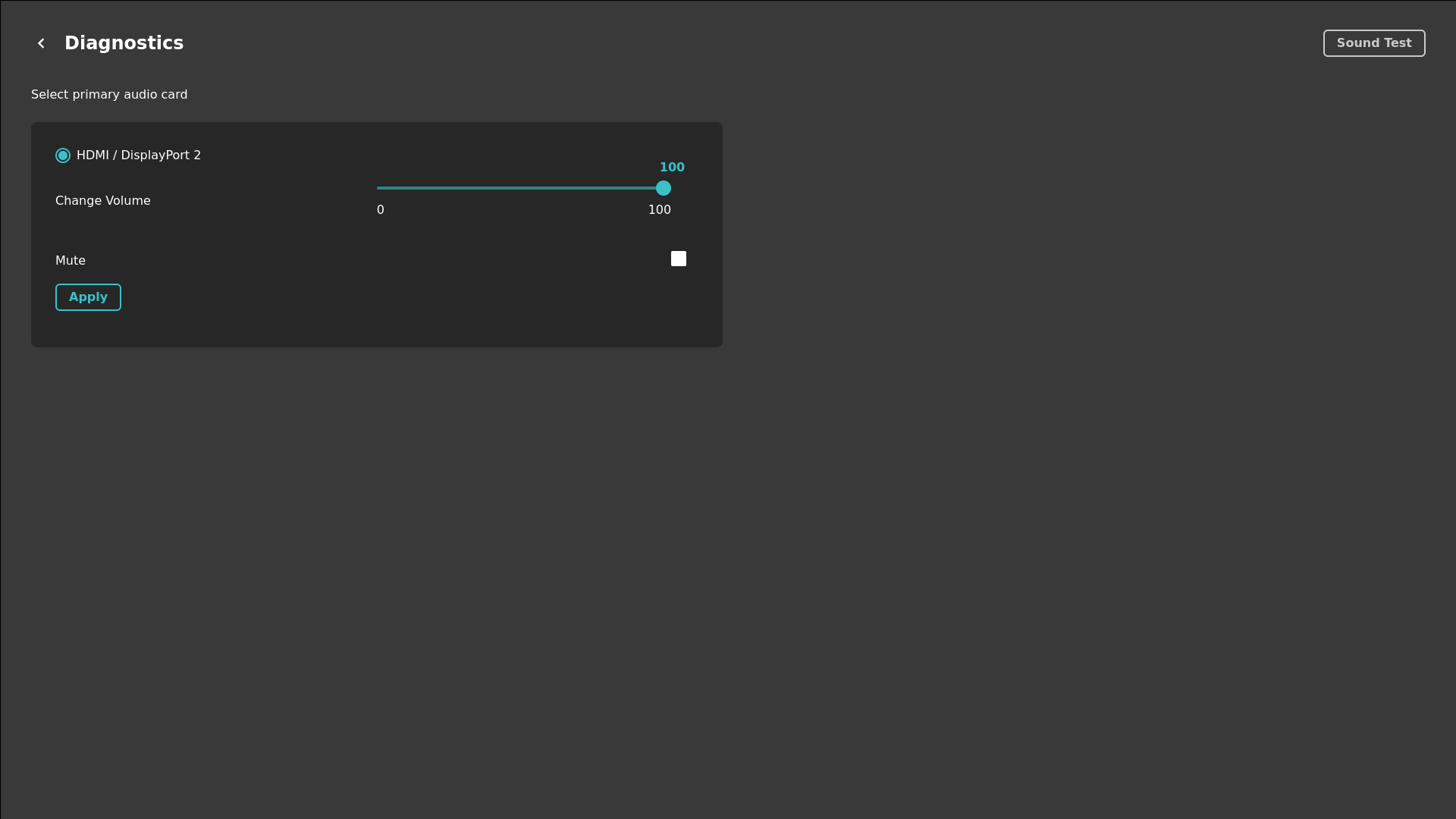
Display
Viewing current settings
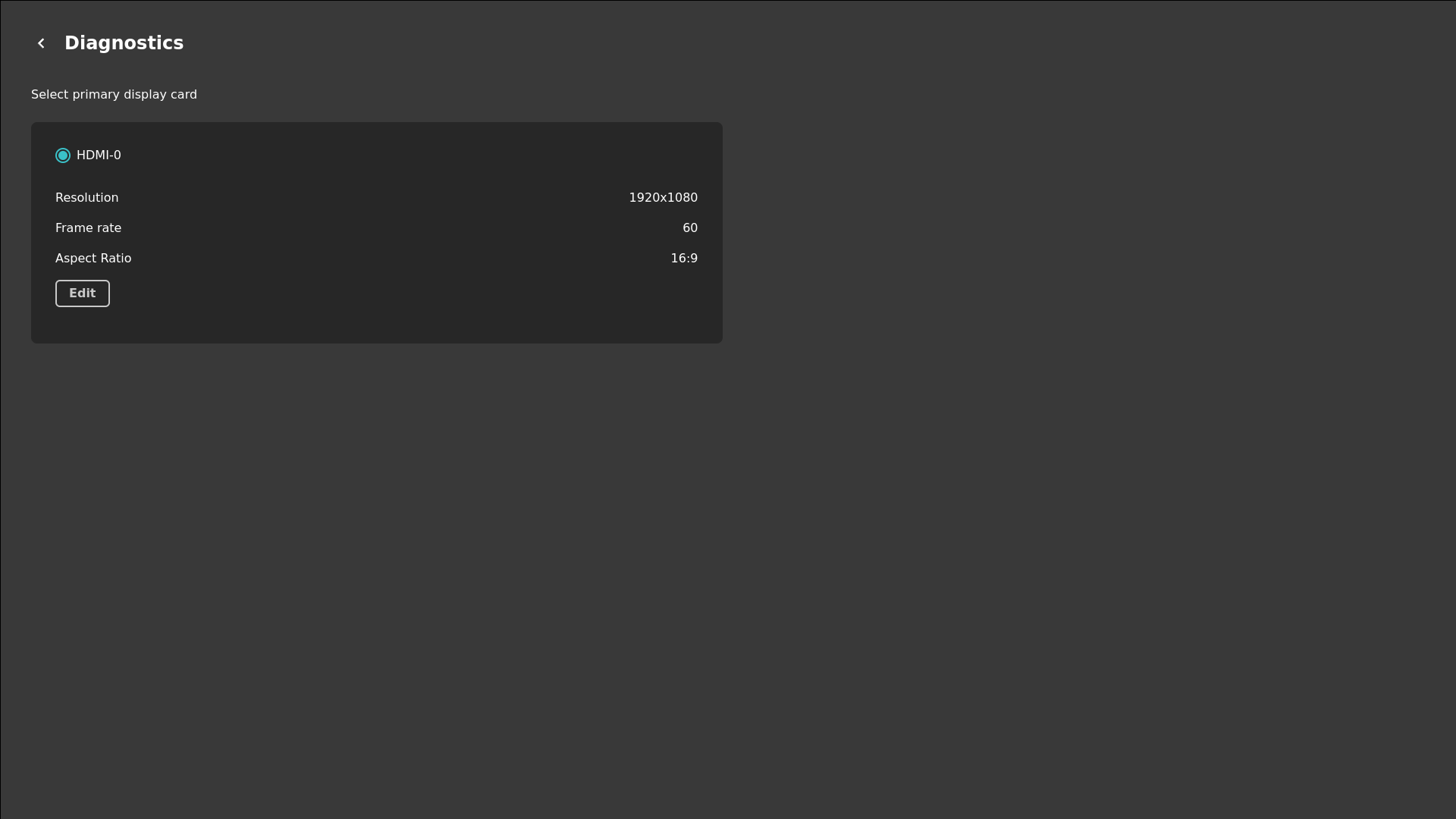
Resolution & framerate
Should be set to 1920x1080 at 60Hz
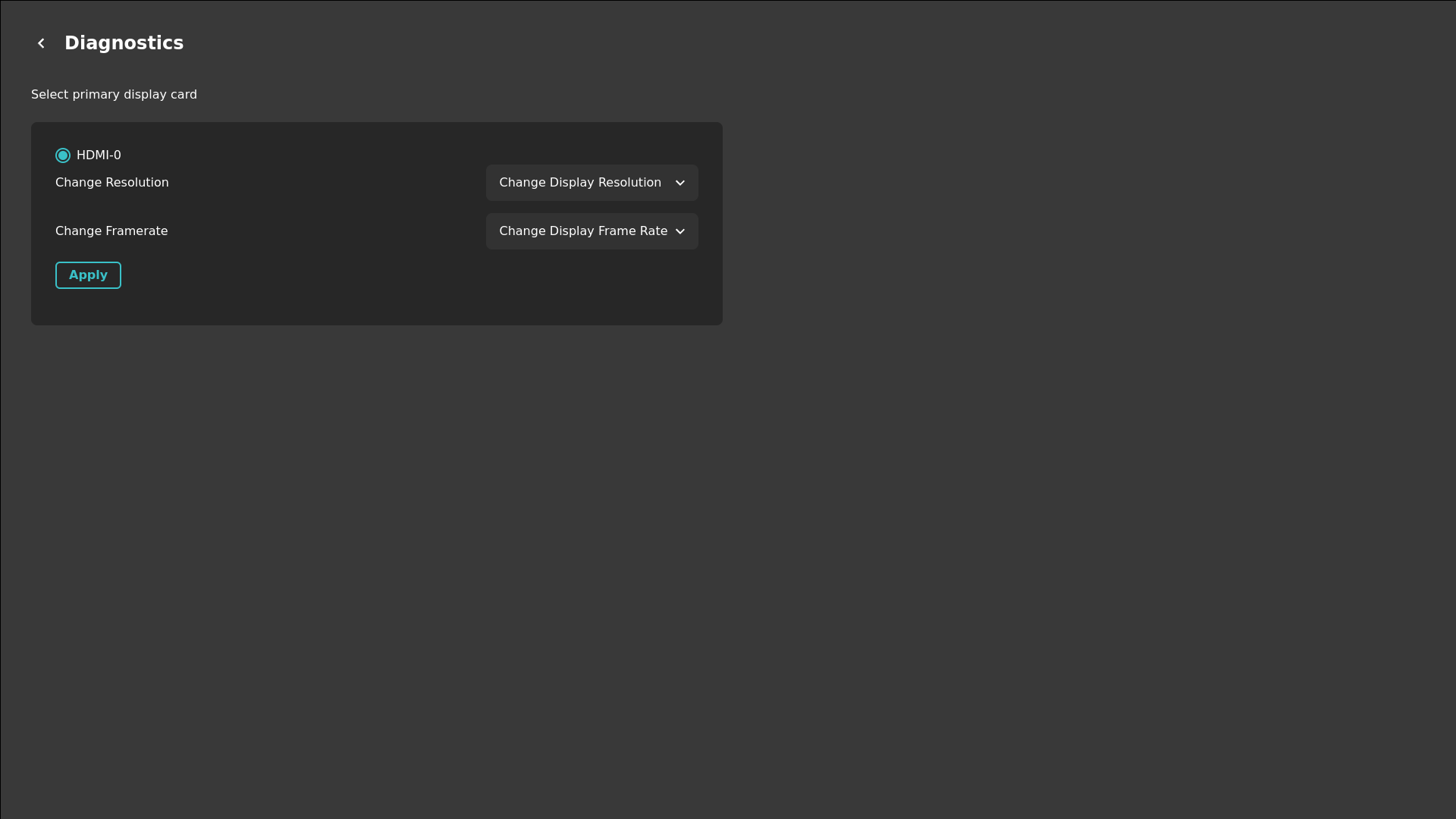
Network setup
Machines can be reached by IP address or hostname.local. This is a prerequisite for cueing games in network-based automation setups. Depending on your setup, you may need to configure your machines with fixed IP addresses via DHCP (mac address based IP reservation) or completely static IP addresses.
Depending on your setup, you may need to configure your machines with fixed IP addresses via DHCP (mac address based IP reservation) or completely static IP addresses.
Viewing current settings
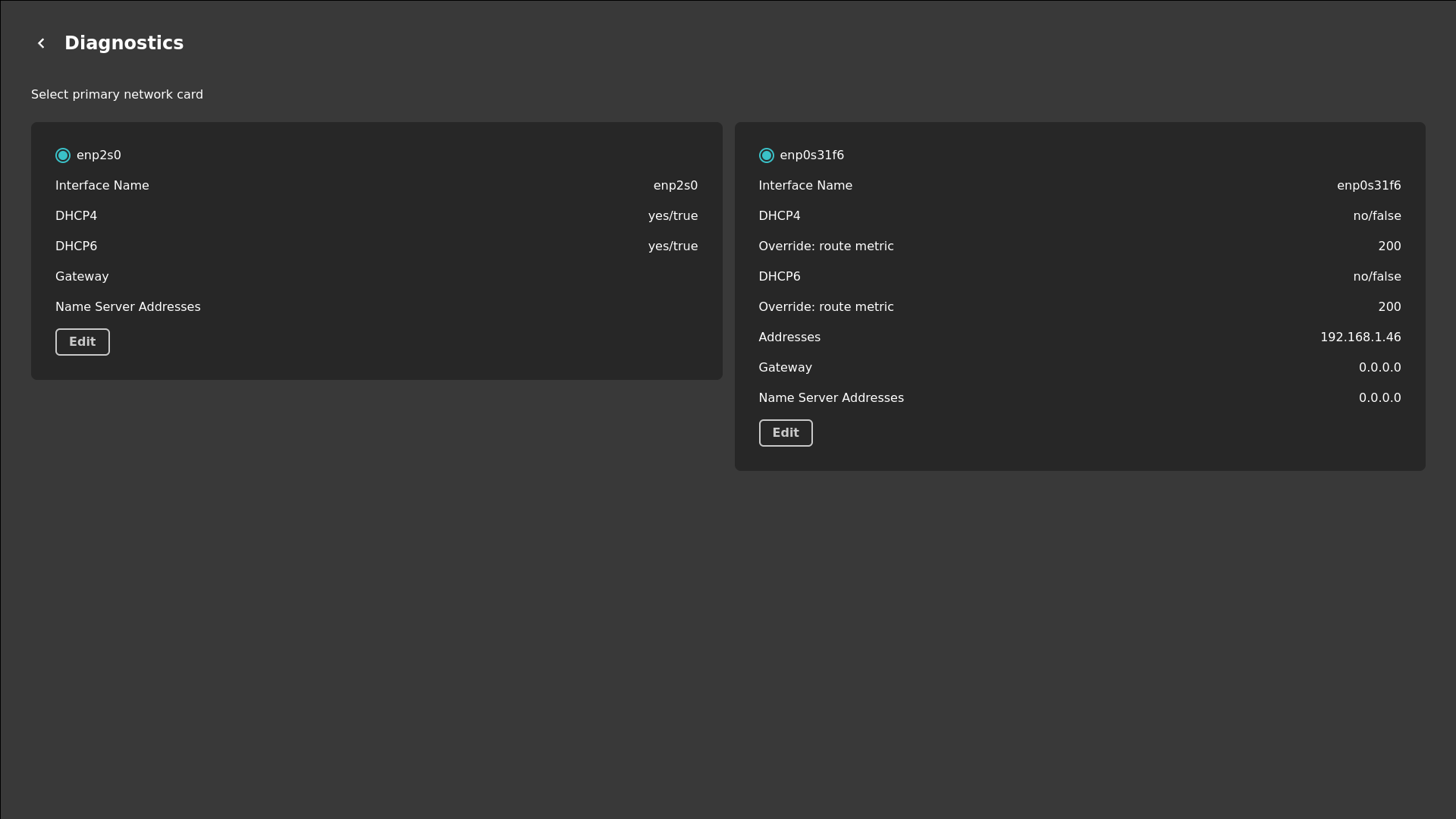
Setup DHCP (default)
The boxes are configured for DHCP based network per default.
If not, set DHCP4/6 to yes/true and leave rest blank
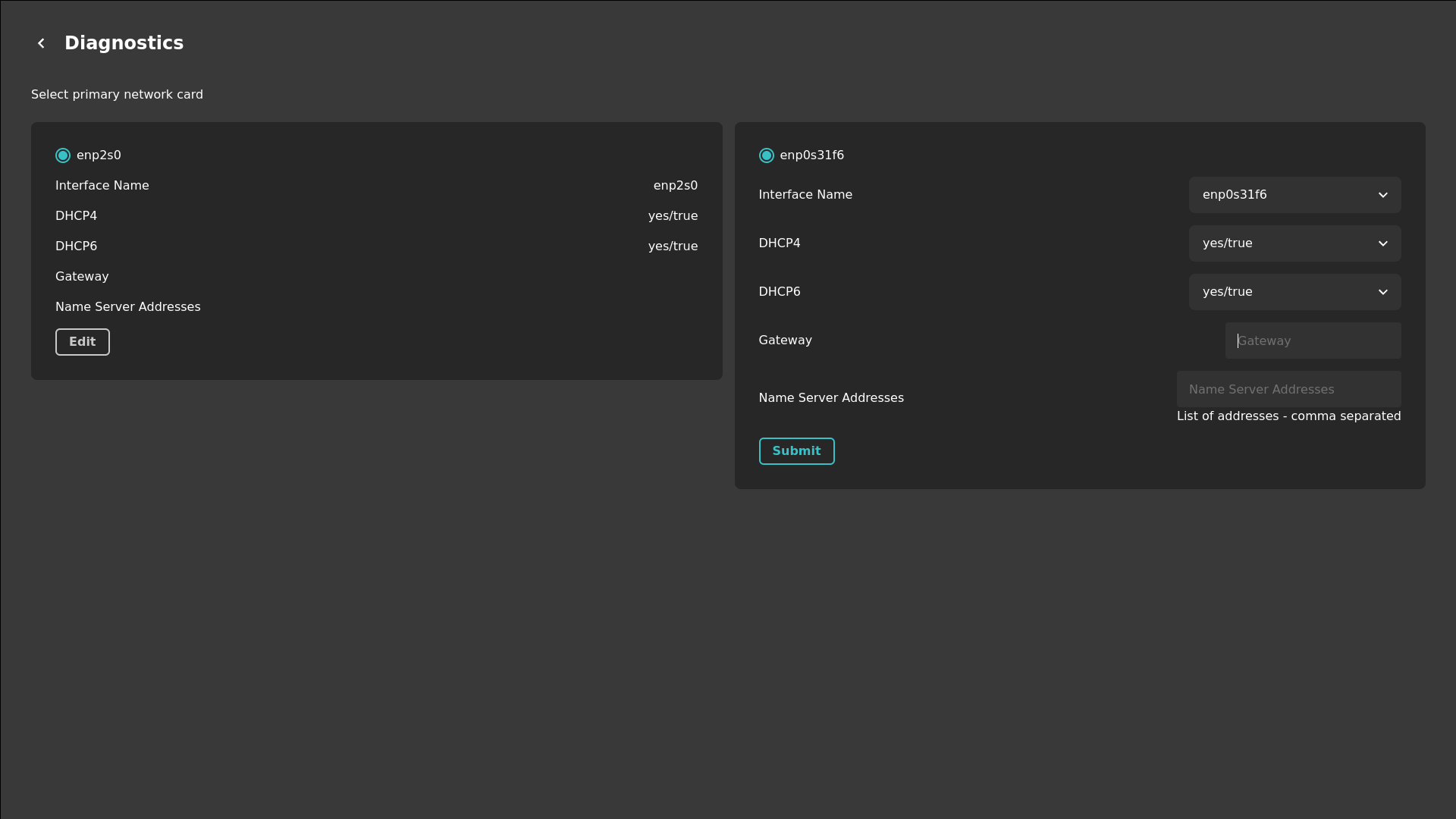
Setup Static IP
If you need a static IP address (e.g. because DHCP-based address reservation is unavailable) the machines can be configured with a static IP address. You’ll need the following information:
- Route metrics: 200
- IP address (CIDR notation)
- Gateway (optional, can be set to 0.0.0.0 to ignore)
- DNS servers (optional, can be set to 0.0.0.0 to ignore)